Creating a Search Help
In SAP's polished interfaces, consultants, developers, and users frequently encounter the need to select values from reference tables—either by pressing the F4 key or clicking a button. Performing any of these actions triggers a search help defined for the corresponding field. It's quite common to need to create a new search help, either because one doesn't exist in the system or the existing one doesn’t satisfy business requirements. Let’s practice a task like creating a search help. This isn’t as complex as configuring TREX. It’s much simpler.
A Bit of (Boring) Theory First
Search helps are divided into elementary and collective/complex types.
- Elementary search help allows you to quickly retrieve data from a data source, once the input/output parameters are defined and organized.Example of an elementary search help:
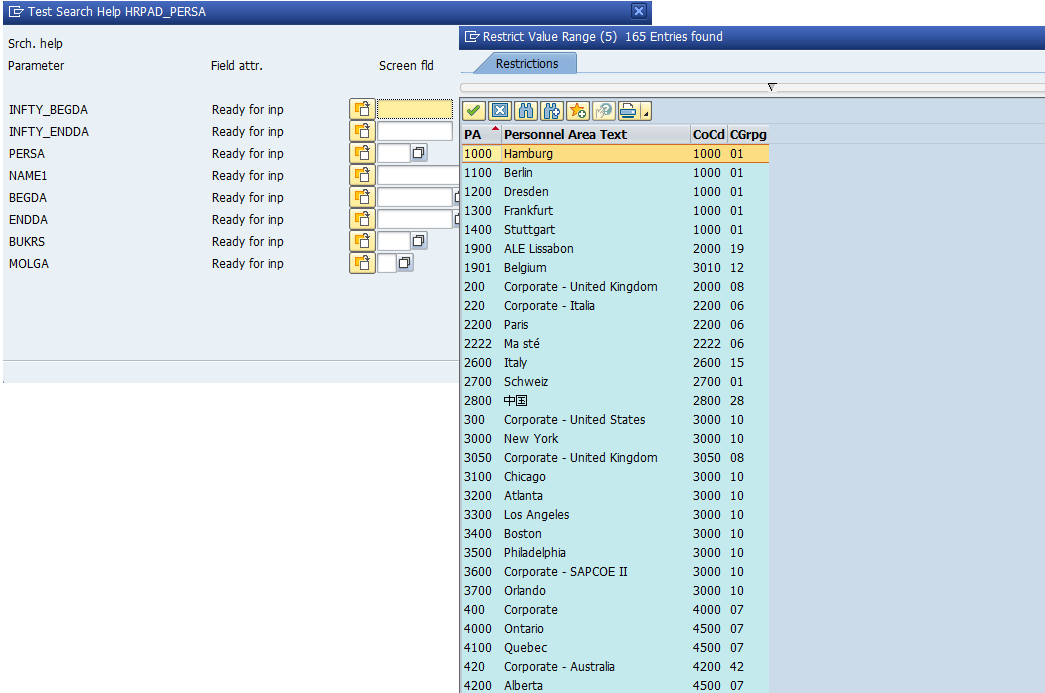
- Collective/complex search helps include multiple elementary search helps, giving users a choice of how they want to search for the information.Example of a collective/complex search help:
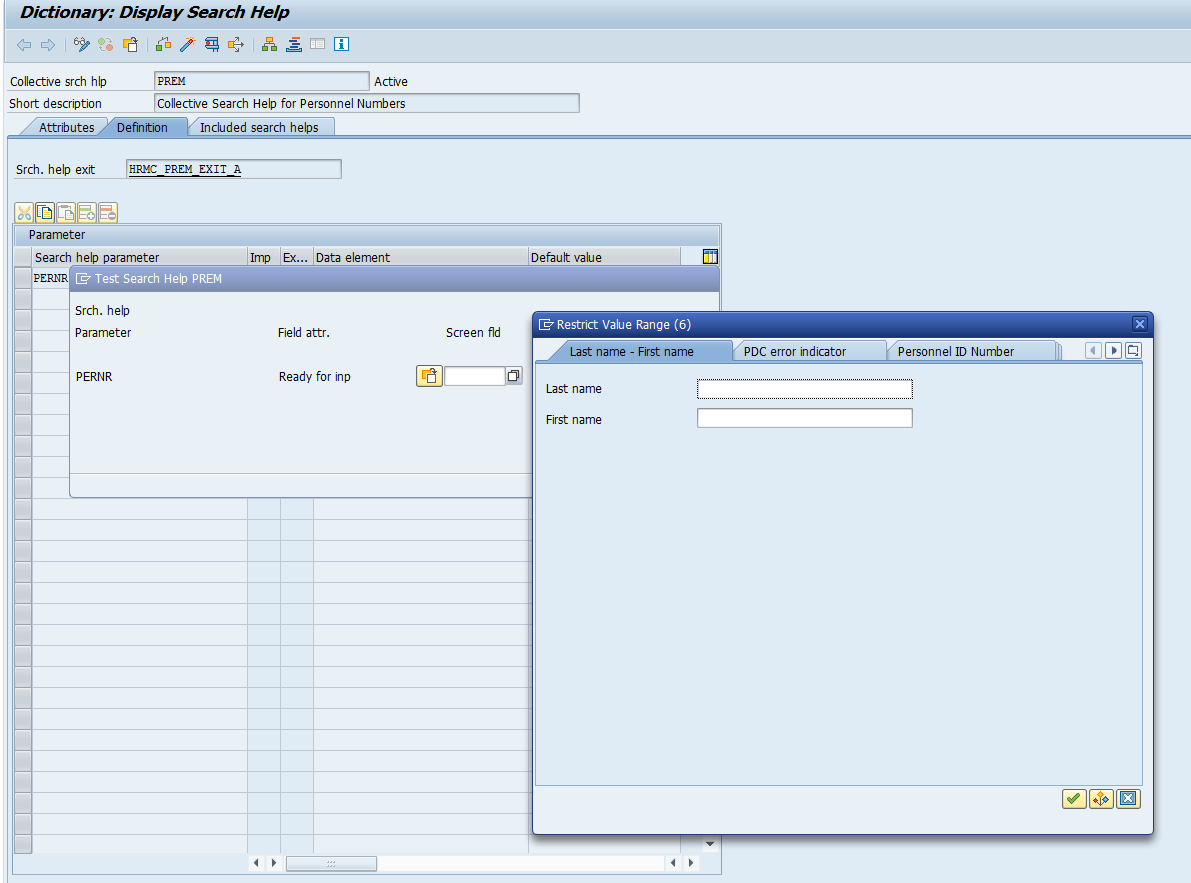
For more detailed information, refer to these links:
Creating/Viewing/Editing/Deleting of search helps could be done via transaction SE11.
Creating an Elementary Search Help
As an example, let’s walk through the process of creating an elementary search help for the table AGR_USERS.
- Launch transaction SE11, select the radio button for Search help, enter the name of the search help you want to create, and click Create.
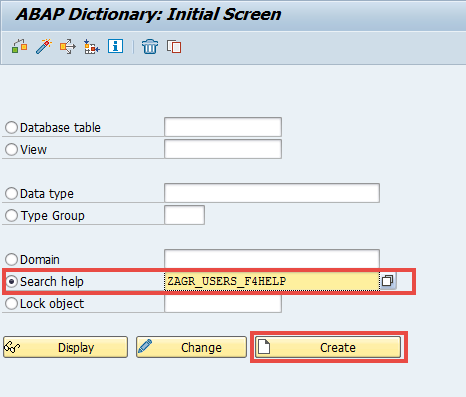
- In the pop-up window, select the type of search help. As a reminder, in this case, choose Elementary search help.
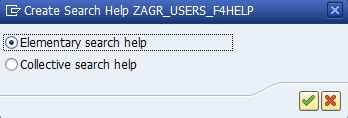
- Enter a short description, and in the Selection method field, enter the name of the table you’ll search against.
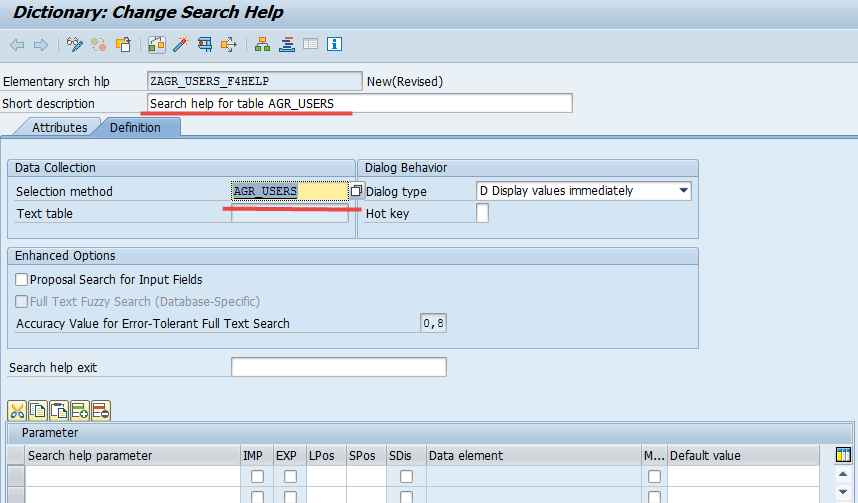
Save your changes.
Now, define the fields that will act as search parameters. You can find their technical names in SE11 by viewing the structure of the AGR_USERS table or double-clicking the table name in the Selection method field.
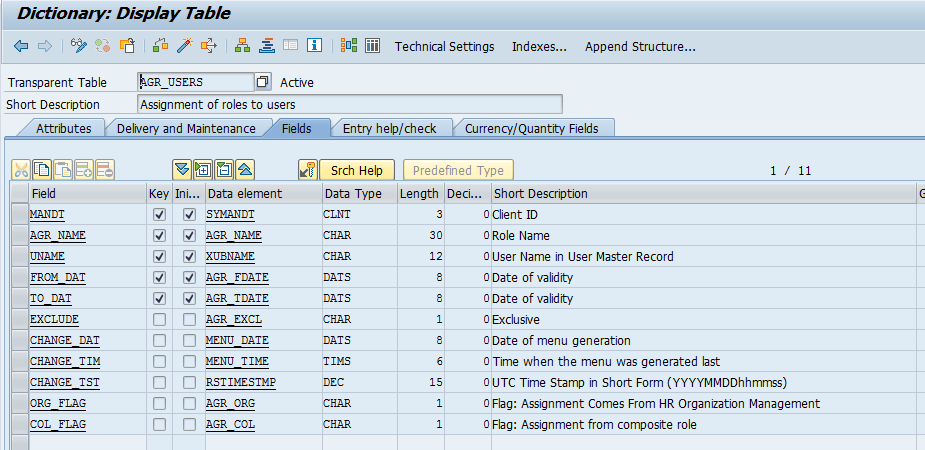
For this search help, I will use the following fields:
UNAMEAGR_NAMEFROM_DATTO_DAT
Add these technical field names to the Parameter area.
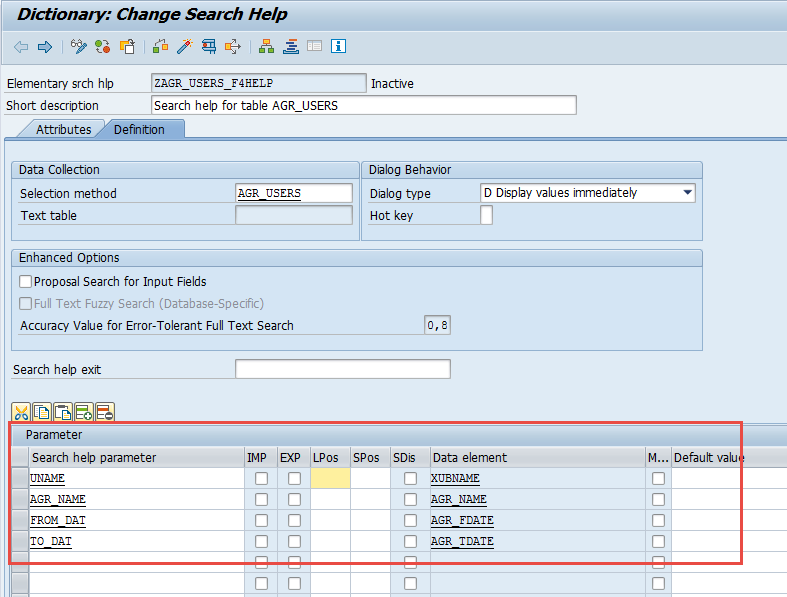
For the fields UNAME and AGR_NAME, enable the IMP/EXP options so they will be available to users as primary filters and also shown in the search results. I plan to display FROM_DAT and TO_DAT only in the results, so I won’t activate the IMP/EXP option for them. Use the Lpos and Spos columns to configure the display order of the search parameters (see below).
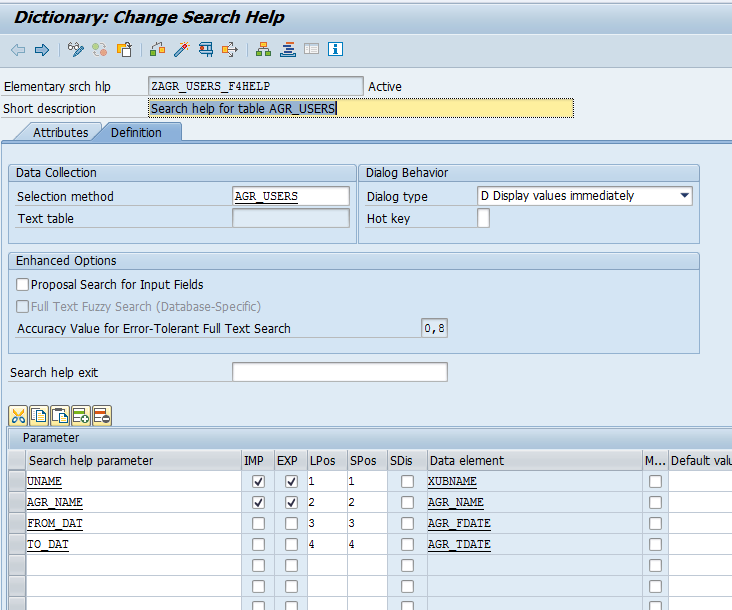
Activate the created search help and click the activation button.
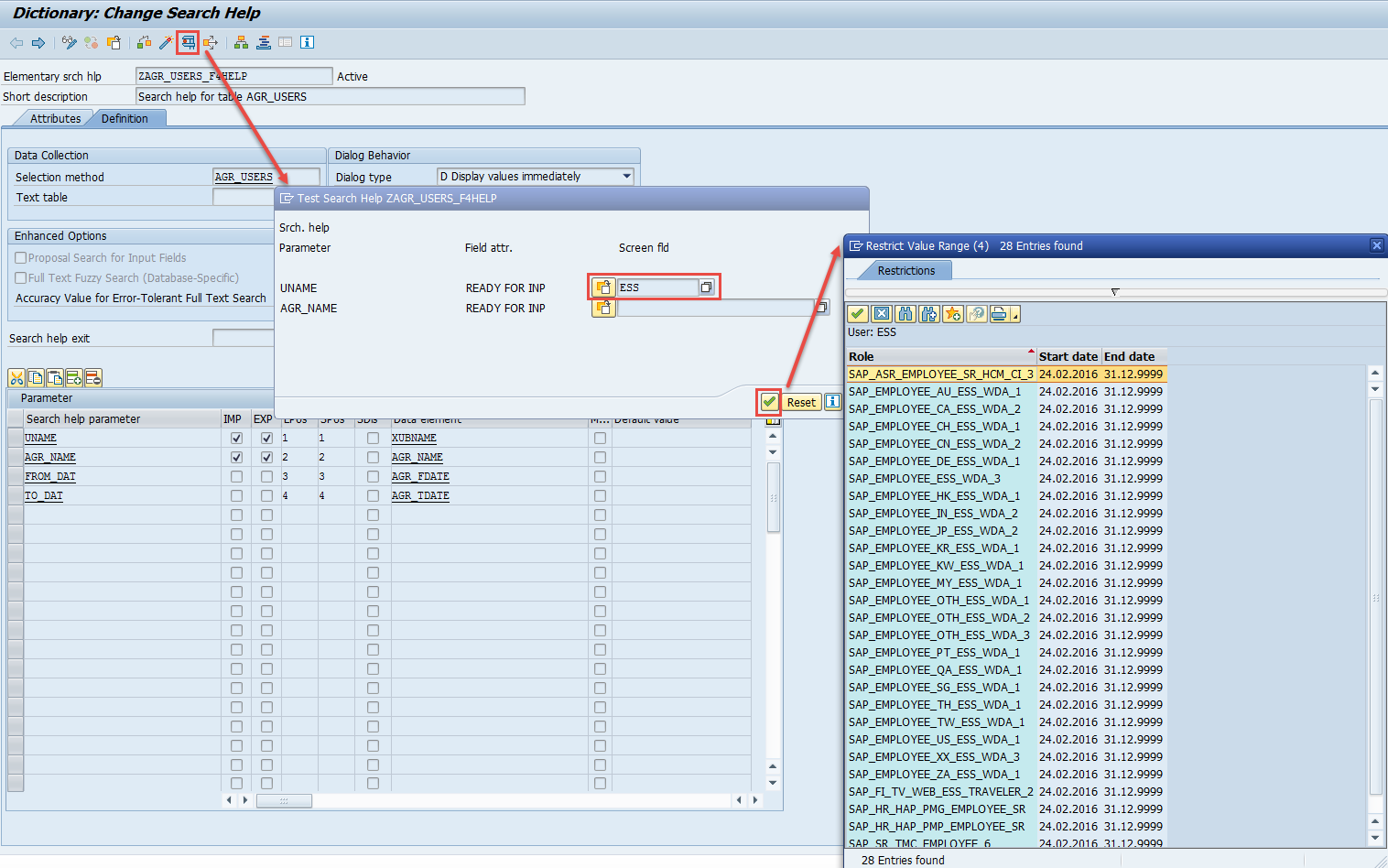
P.S. To understand how parameter sorting works in the Lpos and Spos columns, try changing the sort order for the fields UNAME and AGR_NAME in the Lpos column.
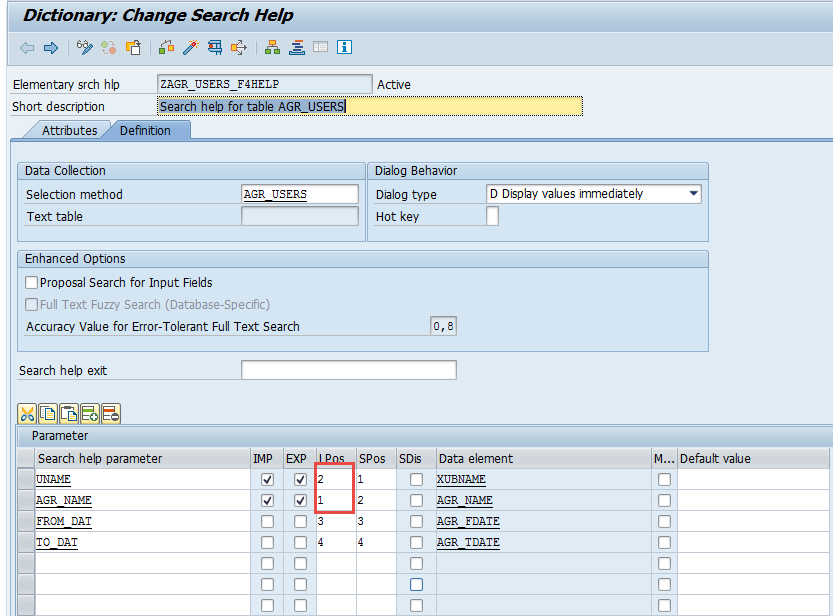
Activate the search help and run it.
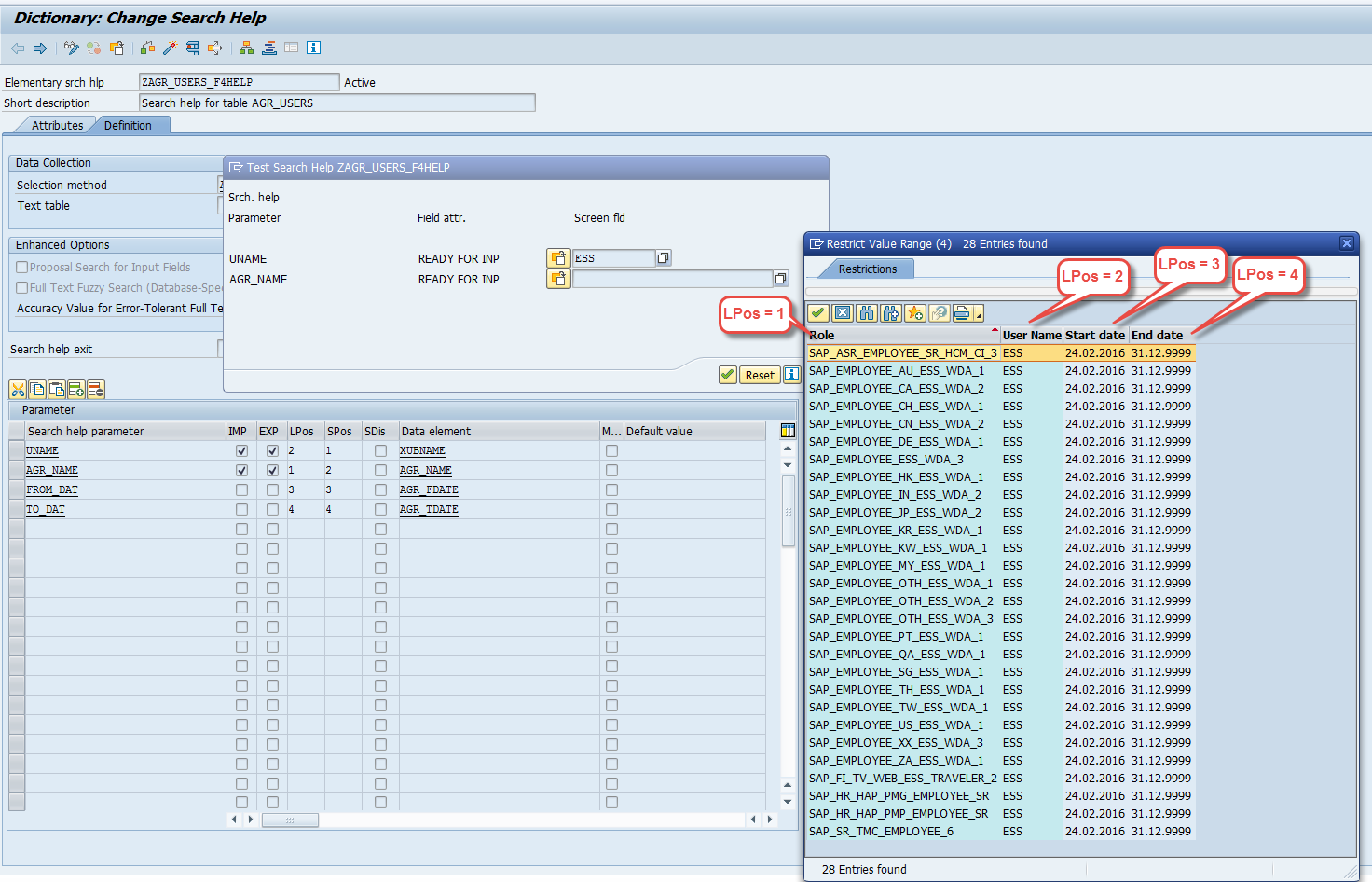
Then change the values for UNAME and AGR_NAME in the Spos column, for example:
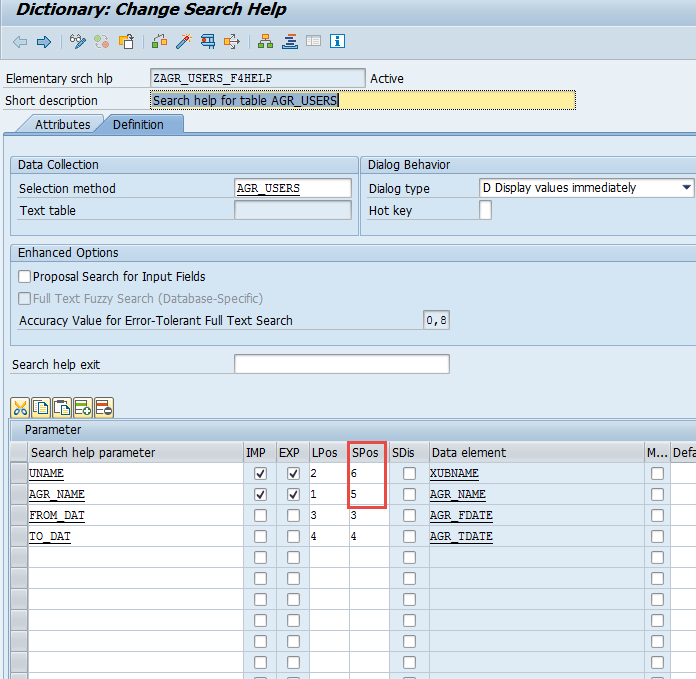
Activate and run the search help again. Enter a username and perform the search. In the search results window, expand the filter area (also known as the "dialog box for limiting the hit list").
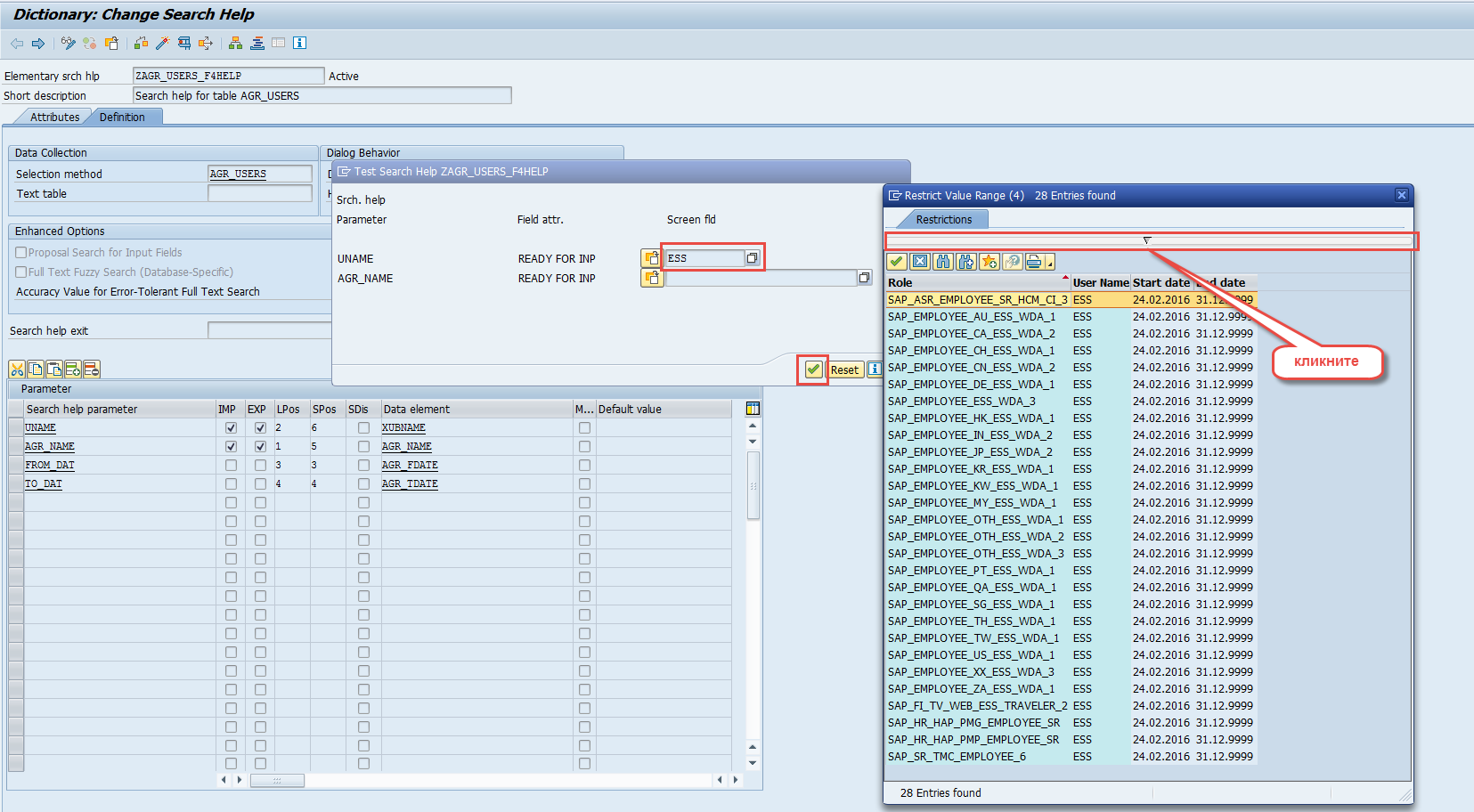
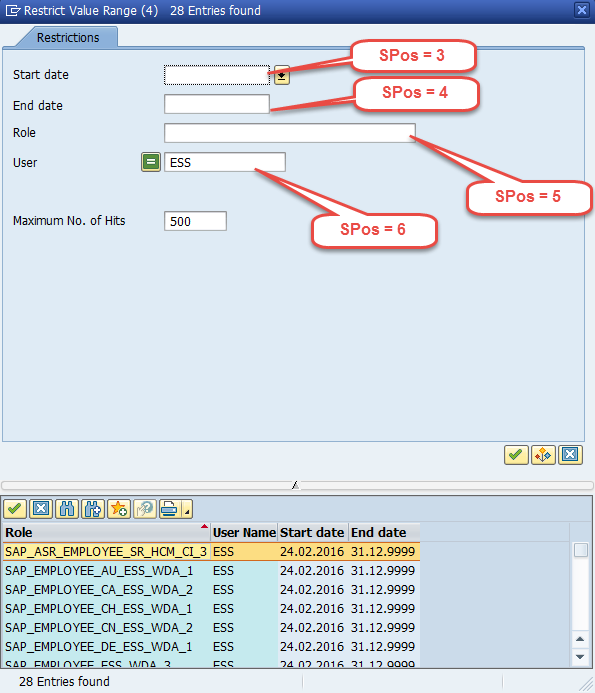
Don’t forget: you can get more detailed information about any field and its purpose by pressing F1.