Adding Text Fields to the PA Infotype Screen
Adding Text Fields to the PA Infotype Screen
Sooner or later, a consultant might discover an interesting option in the system: maintaining text information within the context of working with personnel infotypes. Below is a bit of "vintage exotic" for enthusiasts, collectors, and the curious.
What kind of texts are we talking about?
Any textual information that might be useful when creating or editing a personnel infotype record.
See Infotype Text Modules
How to add text when working with an infotype?
First, you need to ensure that maintaining texts is allowed for the infotype you plan to work with. To do this, check the configuration table T582A and pay attention to the Text allowed property.
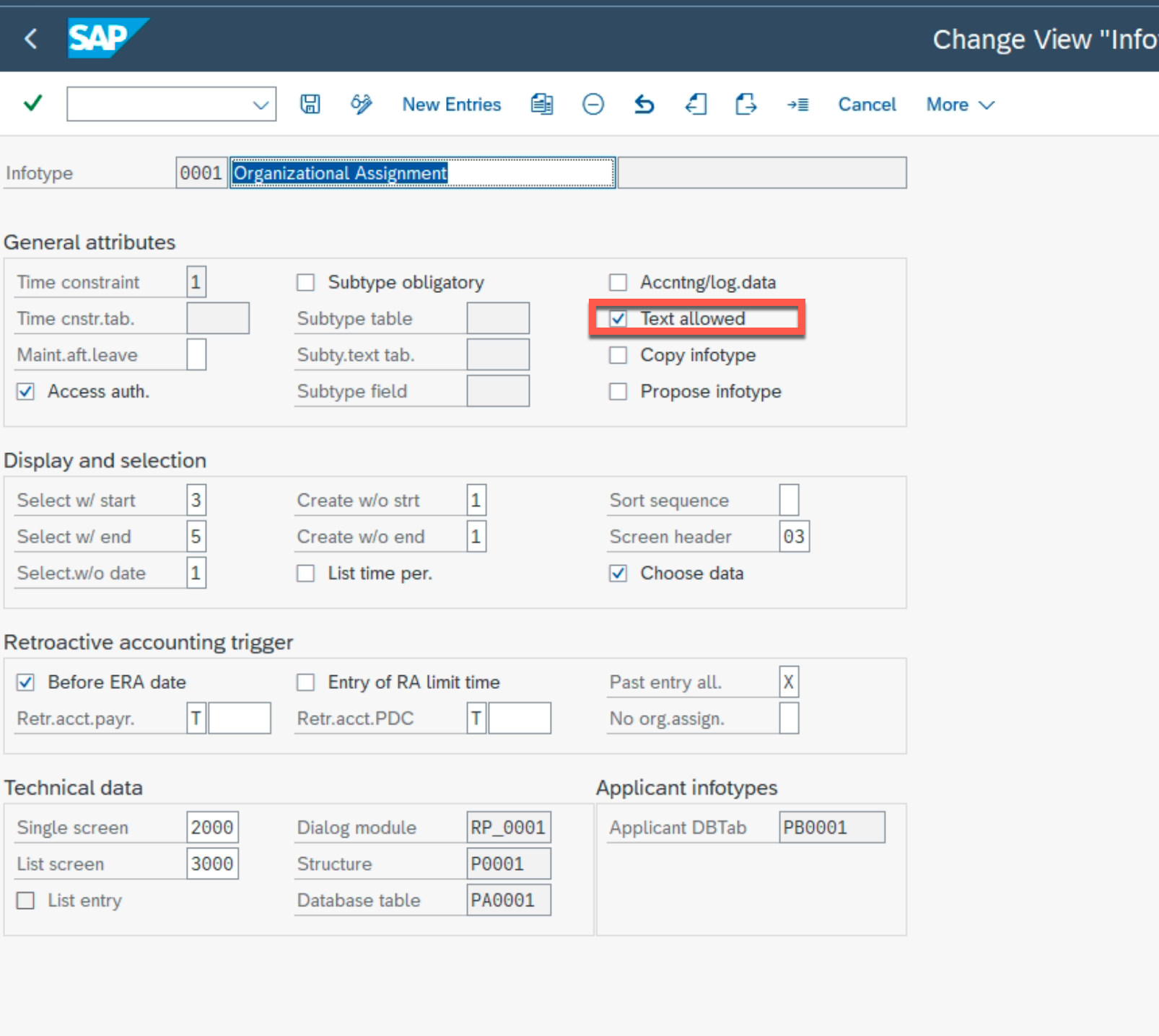
If this property is active, there are virtually no obstacles to start working with texts.
Example
The following video fragment shows the sequence of actions to create a text for a specific record of infotype 0001 – "Organizational Assignment" – and then view the saved text.
See Single Screen
Task
Display text fields on a custom infotype screen where additional information can be saved.
Solution
To add text fields to a custom infotype screen, several steps need to be performed, as well described in vendor documentation.
See Single Screen Set-Up for Displaying and Maintaining Text Modules
Step 1. Adding text fields to the screen
Add the specified text fields to the screen.
Step 2. Define processing rules for new fields
Add a bit of magic logic for the newly added fields, according to the help documentation, particularly points #2-3.
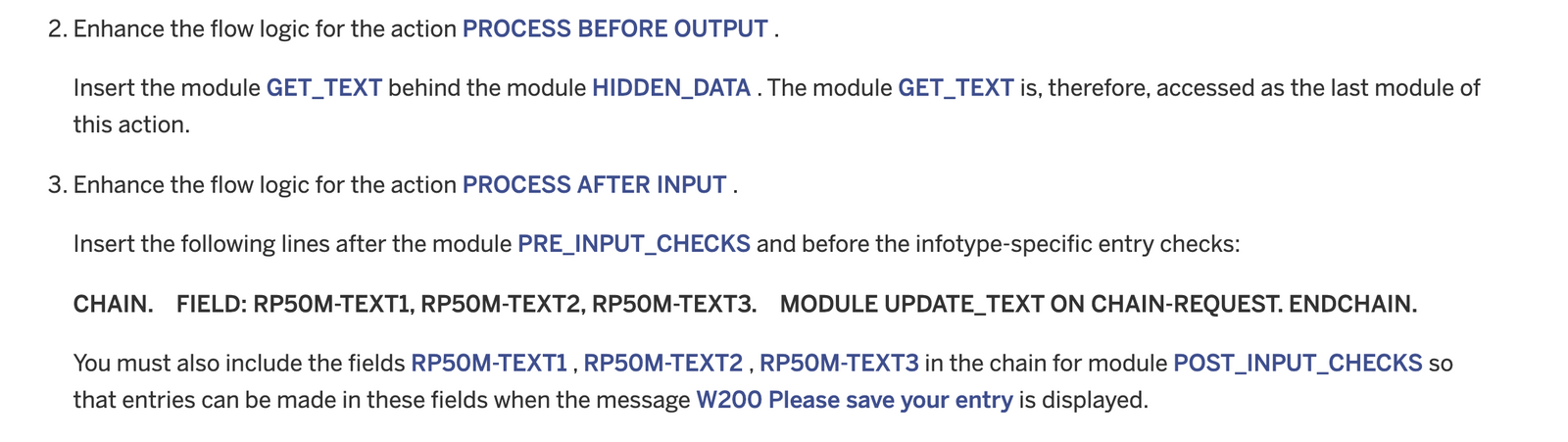
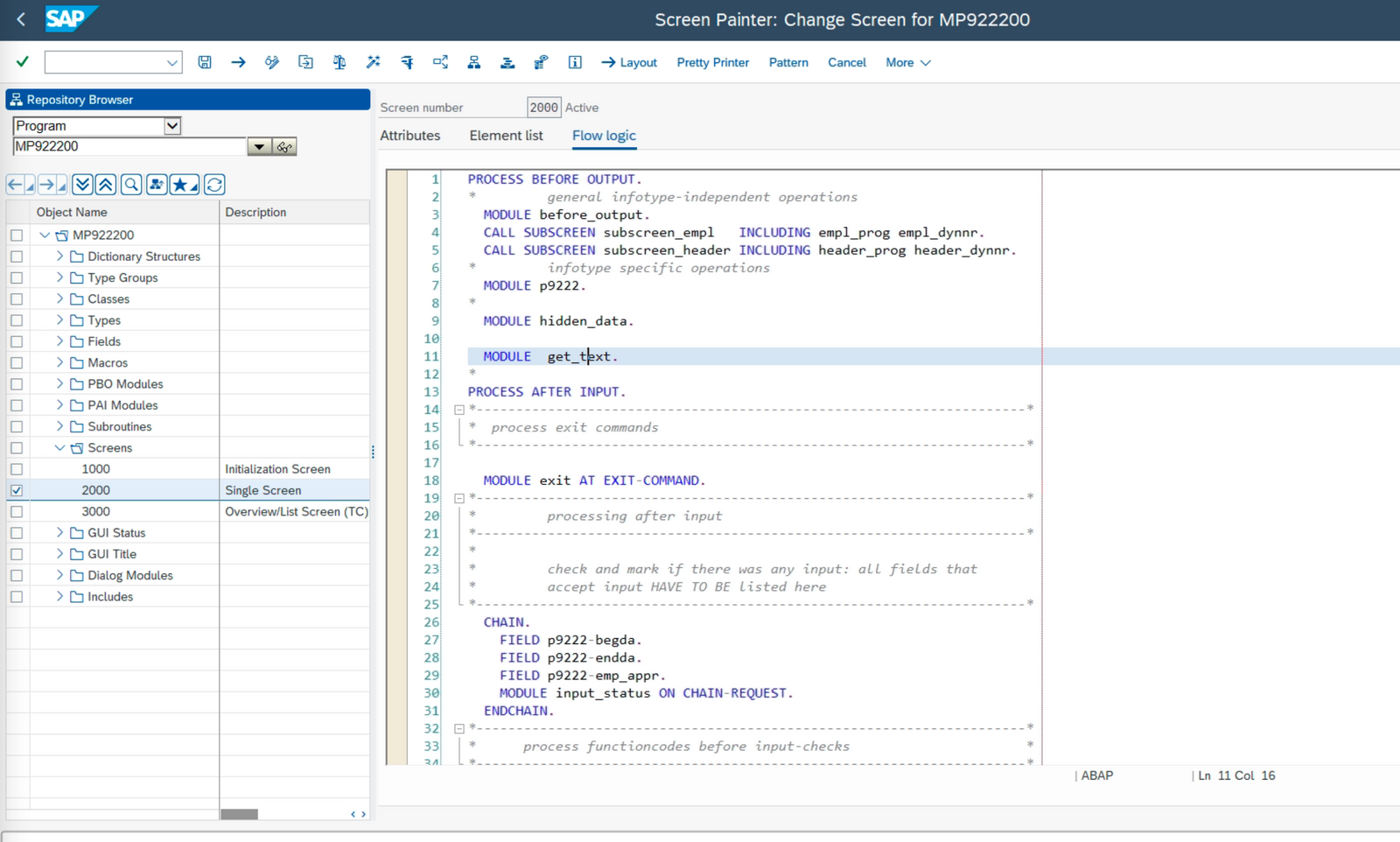
Step 3. Check settings in table T582A and test
Make sure that the text maintenance property is available for the desired infotype, and perform a small test.
Step 4. Is this approach relevant for standard PA infotypes?
It is relevant for infotypes where the screen structure already includes the mentioned text fields by default. For example, infotype 0019 – "Monitoring of Tasks."
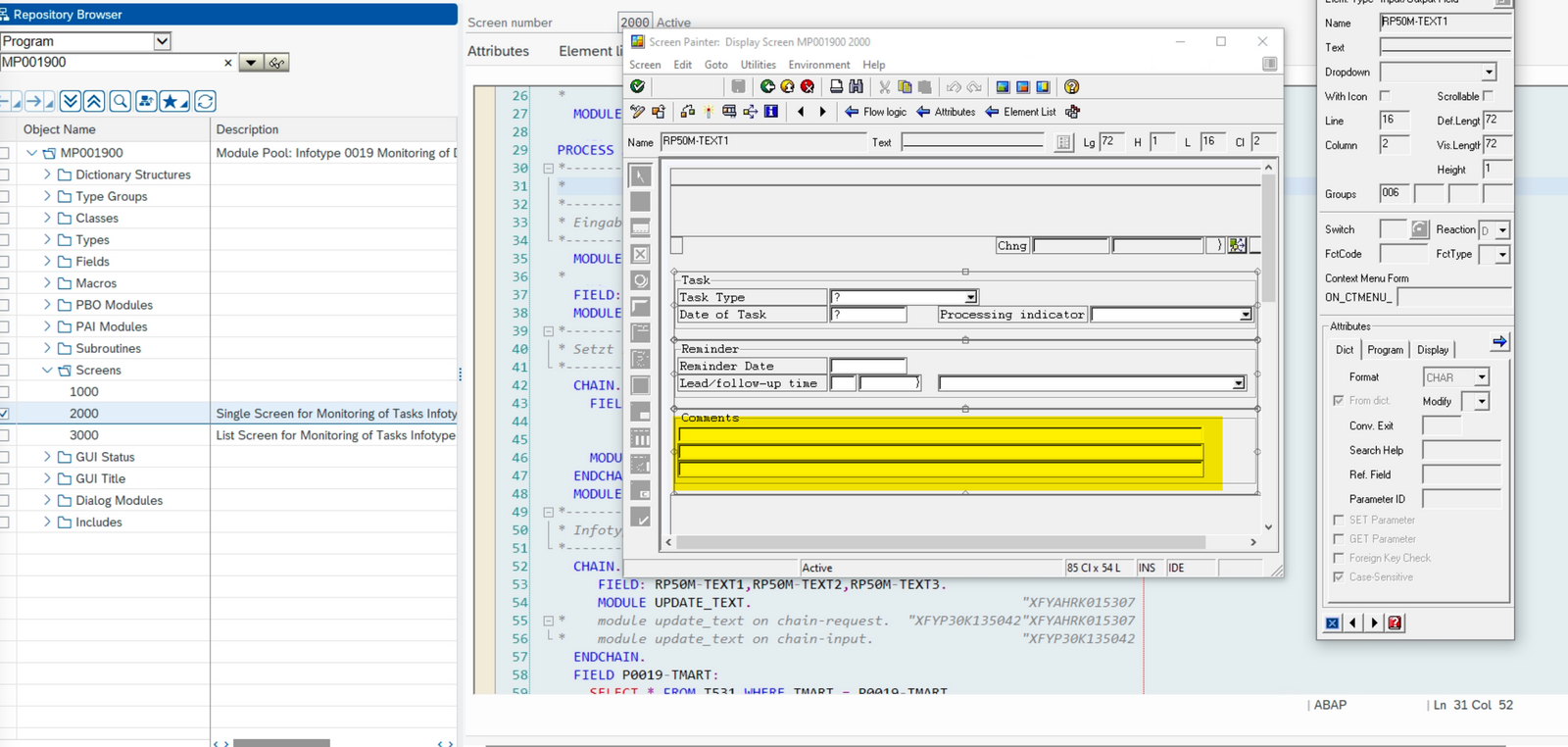
Managing the display of these fields on the infotype screen can be controlled by activating a property in table T582A.
P.S.
Alexey, thank you for the idea for this post!